-
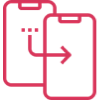
How Much it ll cost to build an app like
- Cost to develop an Uber Tow Truck App
- Cost to develop a Pest Control App
- Cost To Develop a Handyman App Like Uber
- Cost To Develop a Doctor Appointment Booking App
- Cost To Develop An App Like MoodBites
- Cost To Develop An App Like SkipTheDishes
- Cost To Develop An App Like Q Chat
- Cost To Develop An App Like TickTick
- Cost To Develop An App Like ContractBook
- Cost To Develop An App Like Utter
-
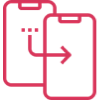
How Much it ll cost to build an app like
- Cost to develop a Video Editing Mobile App like Magisto
- Cost to develop a Live Video Streaming App like Twitch
- Cost to develop an app like Home Workout- No equipment
- Cost to develop a Sports News app like theScore
- Cost to develop an Application like Reddit
- Cost to develop a Sports News app like theScore
- Cost to develop an E-learning platform like Udemy
- Cost to develop an On Demand Doctor App like Heal App

Getting familiar with Microsoft 365: Five things to know
Microsoft has long been one of the leading companies in the world of work productivity software and office suite programs. Well-known programs such as Word, Microsoft Office, Outlook, Exel, and Powerpoint have been used by offices worldwide for decades now; and with the integration of Microsoft’s office products into Microsoft 365, things have only gotten simpler to use. For some new users, however, you may notice that some of the interfaces and key bindings you’re familiar with may have changed. Don’t fret, because there are a number of revolutionary new features and tricks in Microsoft 365 that’ll improve collaboration and productivity at your company. Let’s cover five essentials for navigating Microsoft 365!
Direct Message Colleagues with Office
The key to productivity and high-quality projects is communication, so it makes sense that Office 365 makes use of in-app instant messaging, screen sharing, and audio & video chat. Moreover, you can use Microsoft’s ‘Teams application on your desktop or smartphone to continue communication with your team even when you’re not using Microsoft 365.
1. Reduce Storage Usage with Inserted Links
Sending out drive permission invitations and email attachments can be tedious and take up unnecessary amounts of time, but in Microsoft 365; sharing documents and co-authoring is simple to do. Simply upload your documents to Microsoft’s cloud storage space, and within seconds you can grant editorial permission to anyone on your team.
2. Simple Data Mapping
Data mapping, also known as ‘power mapping’ is a method of analyzing and visualizing data using geographical demographics around the world. By using Microsoft 365’s ‘Power Bi’ tool, you can create interactive 3D maps which filter data by lists, range, or advanced specifications depending on your team’s needs.
3. Offline Office Support
Just because you’re not connected to the internet doesn’t mean you shouldn’t be able to benefit from Microsoft 365’s robust tools. With OneDrive storage solutions, syncing your device is easy; allowing you to work on your projects offline and upload them later as soon as you reconnect. Moreover, your updated version will be sent to any connected device.
4. Organize Workflows With Office Planner
Microsoft Planner is a tool designed to assign tasks and work collaboratively with other members of your team. Microsoft Planner can be used by your team in a number of ways, like creating plan workflows, organizing & assigning tasks, sharing files, setting due dates, and provide up to date statuses to keep everyone in the loop. Moreover, the Planner’s visual dashboards and email notifications help to easily convey information in a timely manner.

Author
Our Partners
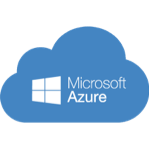
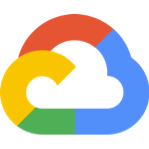


WhatsApp us


