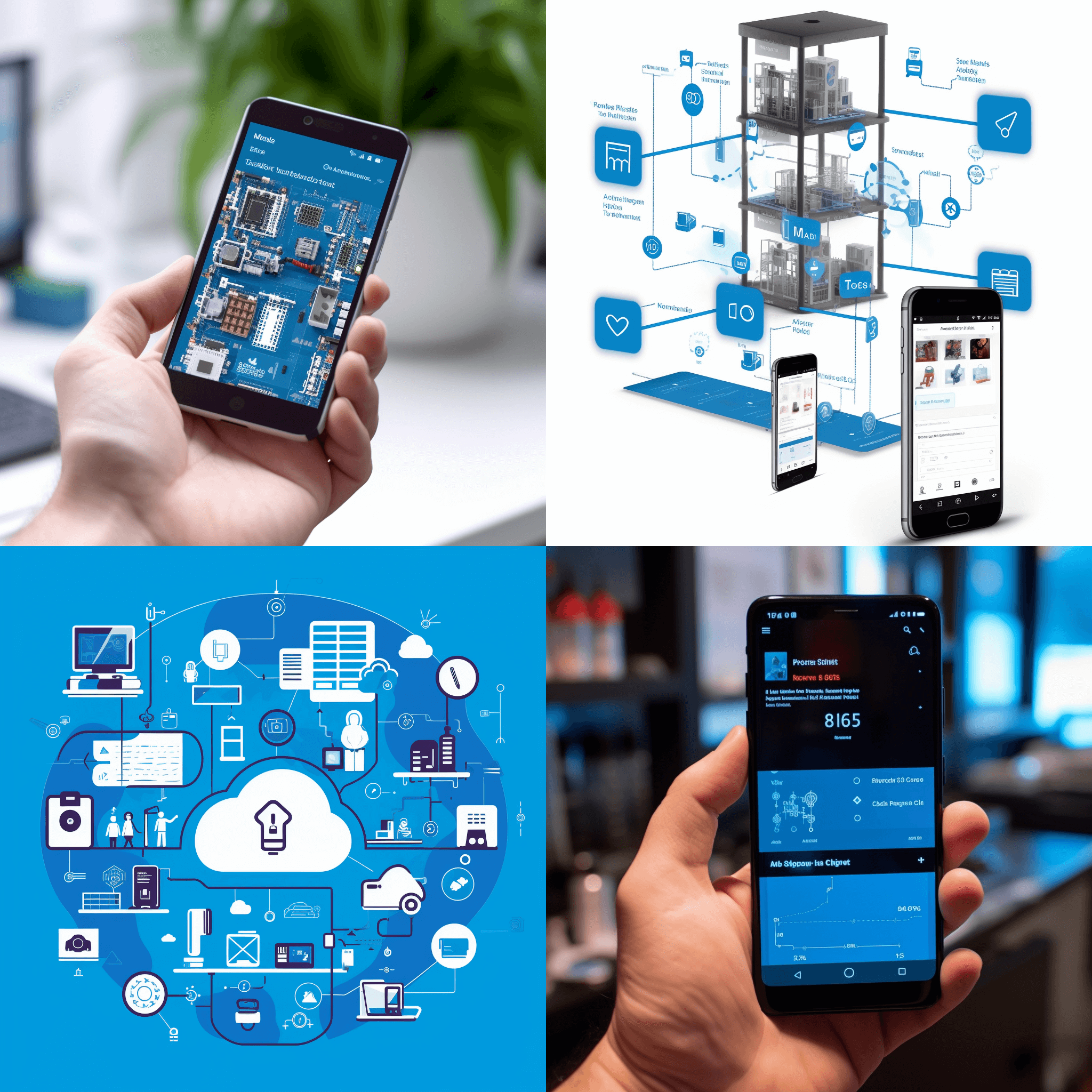-
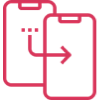
How Much it ll cost to build an app like
- Cost to develop an Uber Tow Truck App
- Cost to develop a Pest Control App
- Cost To Develop a Handyman App Like Uber
- Cost To Develop a Doctor Appointment Booking App
- Cost To Develop An App Like MoodBites
- Cost To Develop An App Like SkipTheDishes
- Cost To Develop An App Like Q Chat
- Cost To Develop An App Like TickTick
- Cost To Develop An App Like ContractBook
- Cost To Develop An App Like Utter
-
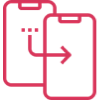
How Much it ll cost to build an app like
- Cost to develop a Video Editing Mobile App like Magisto
- Cost to develop a Live Video Streaming App like Twitch
- Cost to develop an app like Home Workout- No equipment
- Cost to develop a Sports News app like theScore
- Cost to develop an Application like Reddit
- Cost to develop a Sports News app like theScore
- Cost to develop an E-learning platform like Udemy
- Cost to develop an On Demand Doctor App like Heal App

A Guide to Setting up Azure IoT Core with a BLE Mobile App
Integrating Azure IoT Core with a Bluetooth Low Energy (BLE) mobile app opens up new possibilities for leveraging IoT capabilities. In this step-by-step guide, we will walk through the process of setting up Azure IoT Core and developing a BLE mobile app that communicates with the IoT Hub. Let’s dive in.
Step 1: Create an Azure IoT Hub
- Access the Azure portal at portal.azure.com and sign in.
- Click on “Create a resource” and search for “IoT Hub.”
- Select “IoT Hub” from the results and click on “Create.”
- Fill in the necessary details, including Subscription, Resource Group, and IoT Hub Name.
- Choose your desired pricing and scale tier.
- Review the information and click on “Create” to create the IoT Hub.
Step 2: Configure the Azure IoT Hub
- Navigate to the overview page of your IoT Hub in the Azure portal.
- Under the “Settings” section, select “Shared access policies.”
- Choose the “iothubowner” policy and copy the “Connection string – primary key” value.
- Save this connection string as it will be used in the mobile app configuration.
Step 3: Develop the BLE Mobile App
- Select a mobile app development framework or platform that supports BLE and Azure IoT Hub integration, such as Xamarin, React Native, Swift, or Kotlin.
- Set up the development environment and create a new project.
- Add the necessary dependencies or libraries for BLE communication and Azure IoT Hub integration.
- Implement the BLE functionality in the mobile app to scan for and connect to BLE devices.
- Establish a connection to the IoT Hub using the Azure IoT SDKs or libraries compatible with your chosen mobile app development framework.
Step 4: Establish Communication between the Mobile App and IoT Hub
- In the mobile app, establish a connection to the IoT Hub using the previously copied connection string.
- Implement the logic to send and receive messages between the mobile app and the IoT Hub.
- Configure the mobile app to send BLE sensor data or commands to the IoT Hub using appropriate message formats.
- Set up the mobile app to receive messages from the IoT Hub and perform actions or updates based on the received messages.
Step 5: Testing and Deployment
- Build and run the mobile app in a suitable mobile device emulator or on a physical device.
- Test the BLE connectivity and data transfer between the mobile app and the target BLE devices.
- Test the communication between the mobile app and the Azure IoT Hub by sending and receiving messages.
- Once testing is successful, generate the necessary build artifacts or publish the mobile app to respective app stores for deployment.
Integrating Azure IoT Core with a BLE mobile app allows you to harness the power of IoT and create innovative solutions. By following the steps outlined in this comprehensive guide, you can successfully set up Azure IoT Core, develop a BLE mobile app, and establish seamless communication between the app and the IoT Hub. Remember to refer to the official documentation provided by Microsoft Azure and the chosen mobile app development framework for specific implementation details and best practices. Embrace the potential of Azure IoT Core and BLE technology to unlock exciting opportunities in the world of IoT.

Author
Our Partners
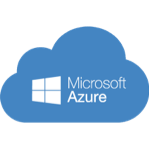
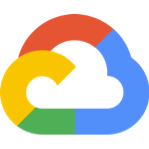


WhatsApp us